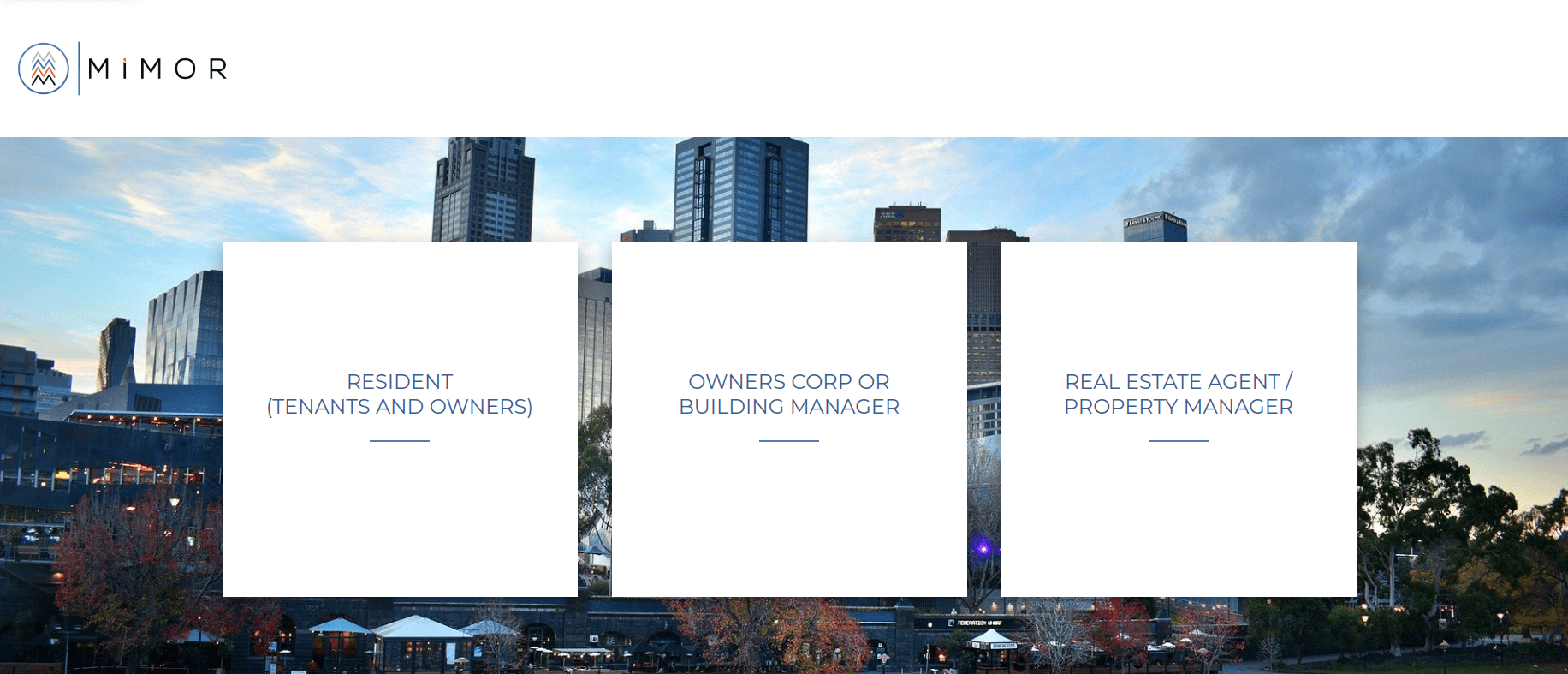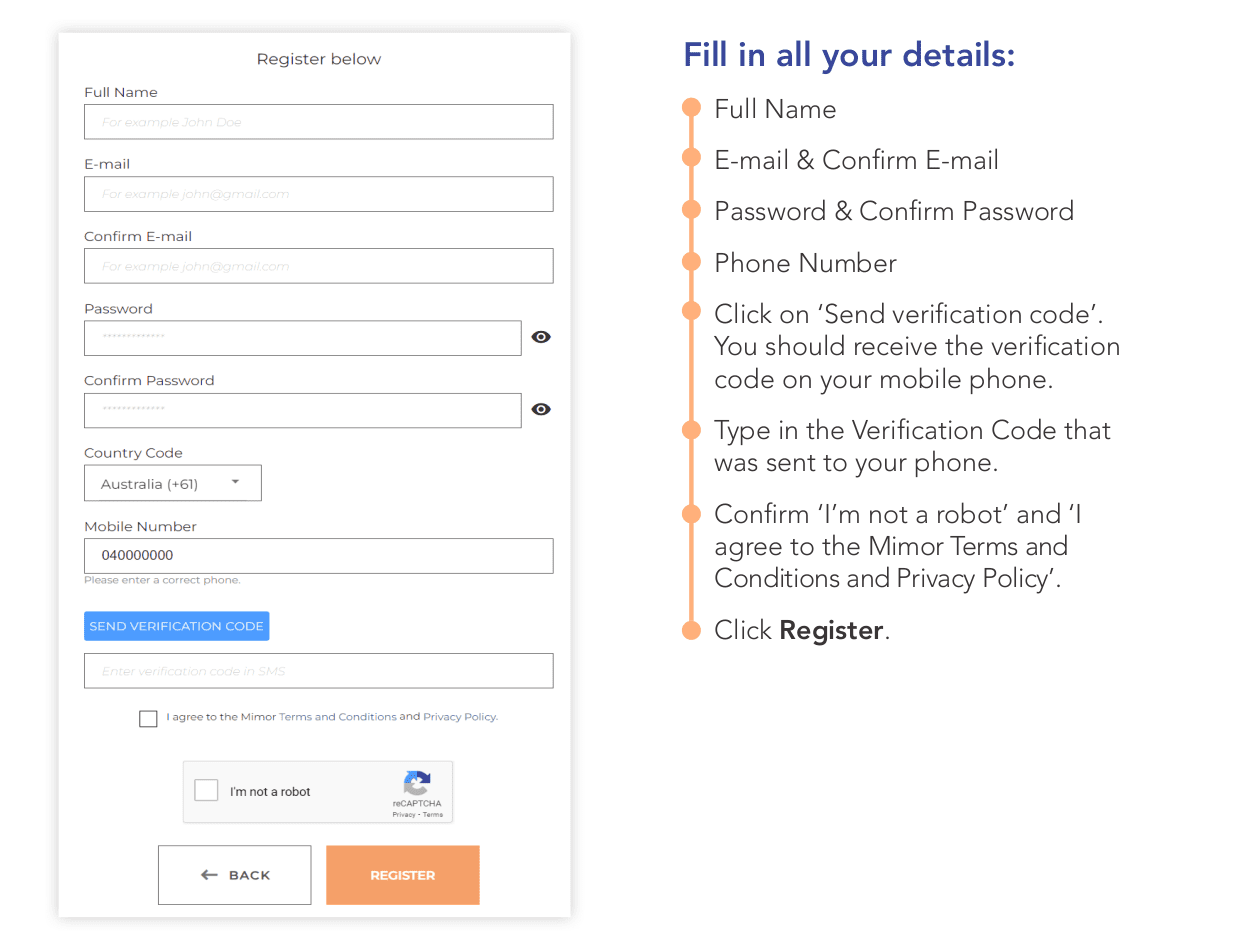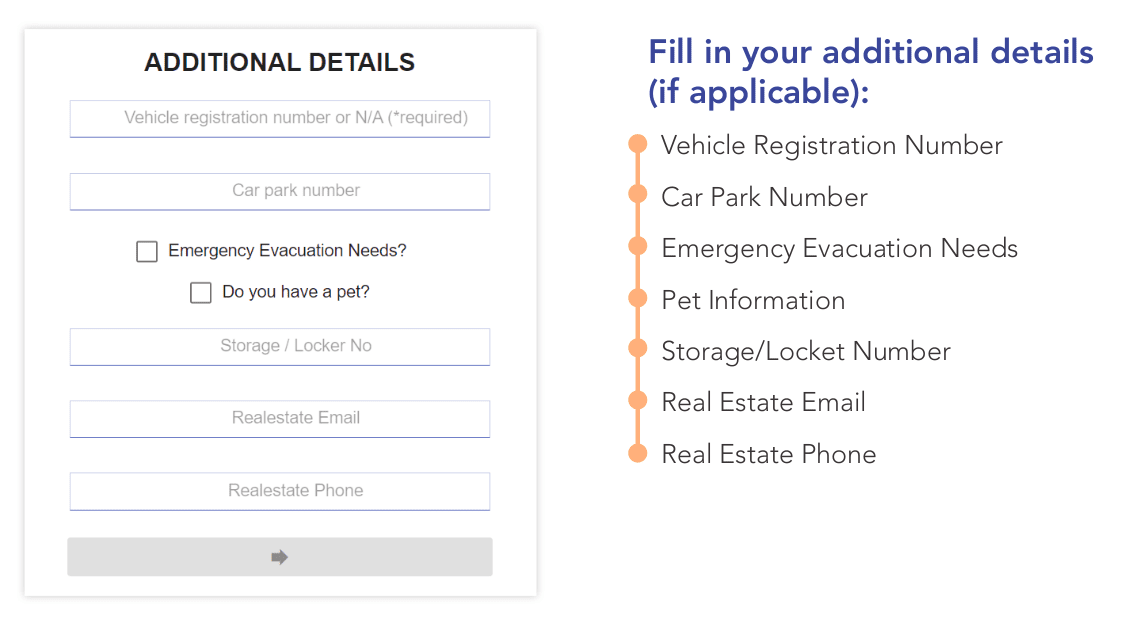1.1. Click on the Register button on the top right hand corner of the website.
1.2. Click on the Resident window
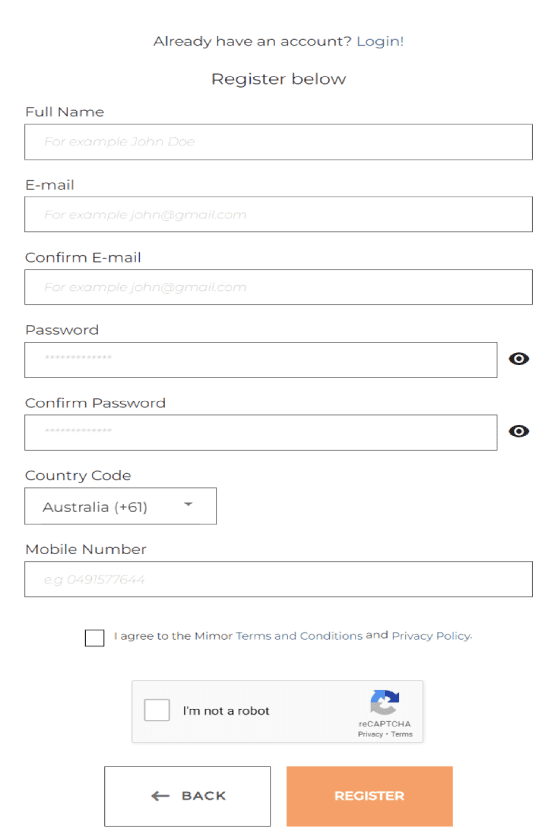
1.3. Fill in all your details:
* Full Name
* Email
* Confirm Email
* Password
* Confirm Password
* Select Country Code (Select if outside Australia)
* Mobile Number
* Click “SEND VERIFICATION CODE” which will go blue once you enter your mobile number.
You should receive the verification code to your mobile phone.
* Type in the Verification Code you received on your phone.
The rest of that is all good.
1.4. Confirm “I’m not a robot” and “I agree to the Mimor Terms and Conditions and Privacy Policy”
1.5. Click Register
1.6. Additional Information:
* Add in your Vehicle Registration or Type in N/A of you don't have a Vehicle
* Enter your Car Park Number - if available/applicable
* Tick Emergency Evacuation Needs - type in any needs/requirements
* Do you have a pet - type in your pets' details and name
* Enter your Storage Care or Locker Number - if available.applicable
* Enter your Real Estate Agents Email (tenants only)
* Enter your Real Estate Agents Mobile (tenants only)
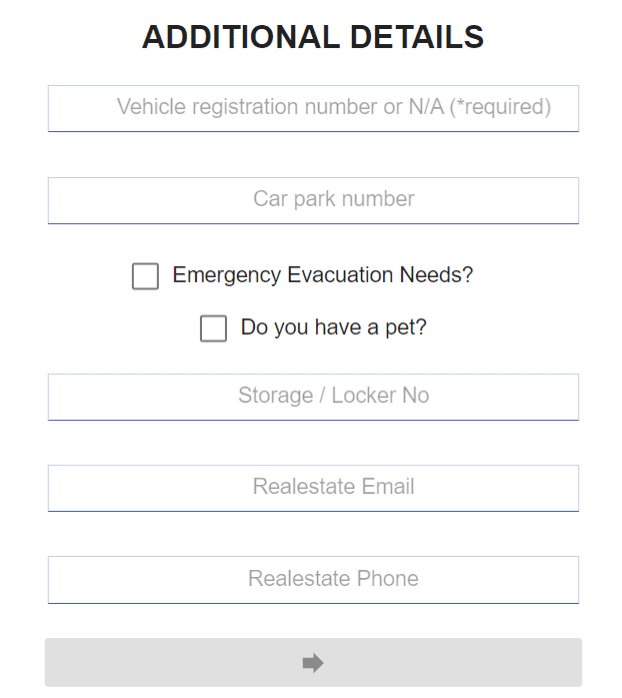
1.7. You can book your first Move IN
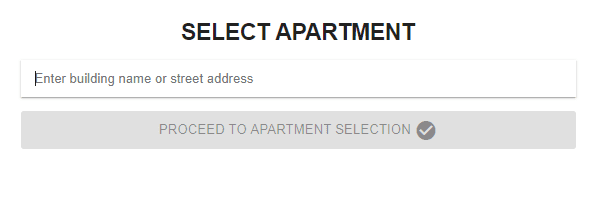
Option 2: Register via web browser, direct registration link or QR code
1. REGISTER
Click Register on the top right hand side of MiMOR’s homepage www.mimor.com.au
If you have a QR code or direct building registration link scan the code or click the link to
be directed to the registration form.
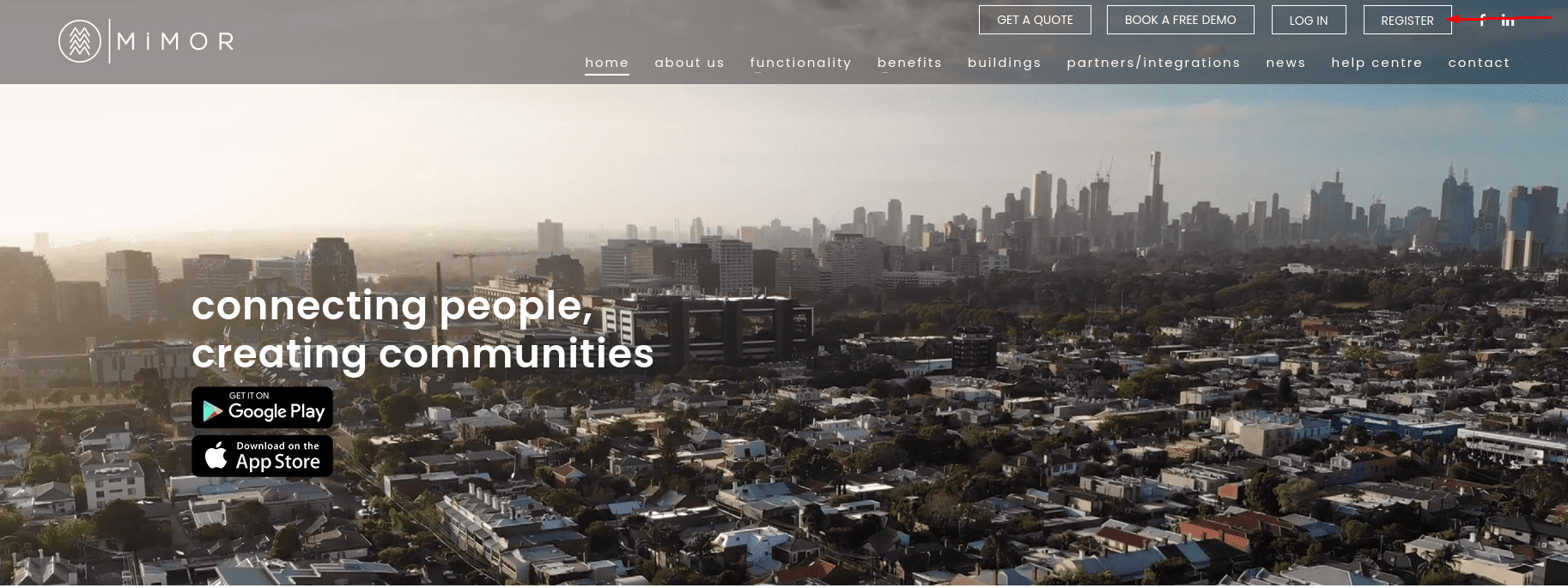
Click on the Resident Window