3.1. Click on the “Make a New Moving Booking” Tab in your MIMOR profile page.
![]()
3.2. Type in the Name/Address of your building at the where it says “Enter building name or street address”
3.3. Select your Apartment number and select your Status
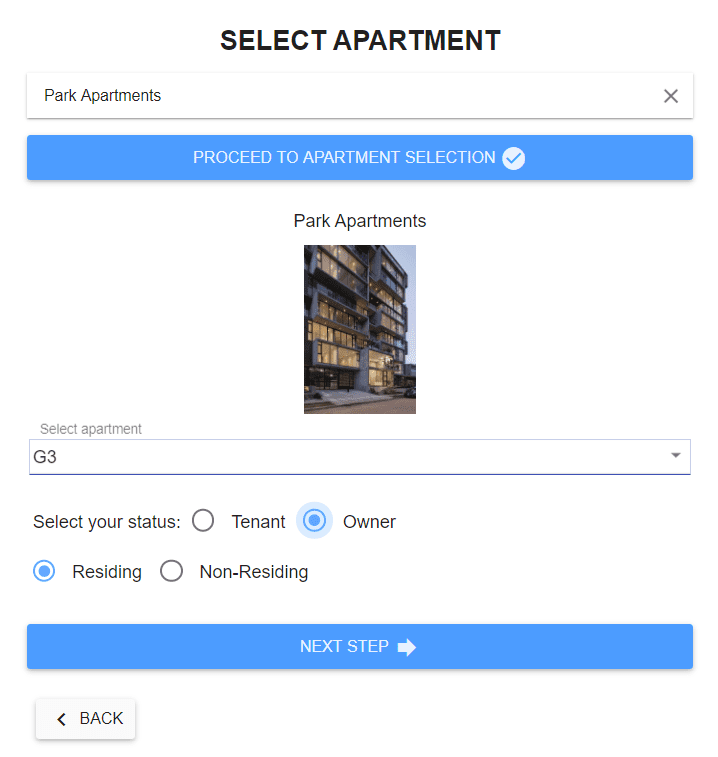
3.4. Click on the Next Step Tab
3.5. Select Yes or No to the question “Are you already living in the building?”
3.5. If you select Yes to the question “Are you already living in the building?” you will automatically receive a Welcome Email notification from MIMOR with your Information and the Buildings Details.
3.6. If you choose No to the question “Are you already living in the building?” you will automatically go to the next question “Are you ready to book your move-in date and time?”. Select Yes or No
3.8. If you selected No to the question “Are you ready to book your Move-in date and time?” you will automatically go to the building information page. You will then find the “Set Move-In Time and Date’ Tab on your MIMOR profile page where you can finish your Move-In booking process when ready.

3.9. If you choose Yes to the question “Are you ready to book your move-in date and time?” select the Move-In Date and Move-In time.
3.10. Once you have selected the date and time click on the Make Booking Tab.
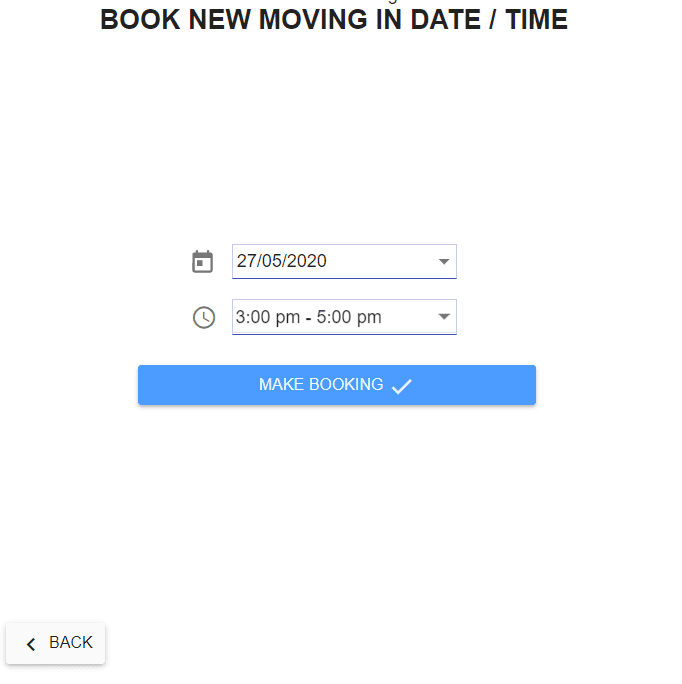
3.11. You will get an email notification with the booking details
3.12. To check the buildings Move-In Guidelines/rules click on the Moving Guidelines Tab.



